There is a lot of bookkeeping with Memberships. Instead of a digital product when just one invoice happens, memberships are often at a recurring cycle of monthly or annually and every transaction an invoice is produced. For the individual this might not be an issue but for a business there may be times where they want to see proof of their payment for every transaction. With a membership this could be a tedious process as a site owner having to go back and download every invoice, setup as a PDF and then email to the member. Then if you have 20 requests and everyone has been a member for 2 years on a monthly basis that is a lot of downloads and keeping up with information (480 yikes downloads). MemberPress along with so many things figured out how to take the pain away from this bookkeeping nightmare! They even make it possible for the member to download as many PDF invoices as they want all for themselves on the site whenever they want!
MemberPress PDF Invoices
The MemberPress PDF Invoices not only solve the nightmare situation of downloading 480 invoices, but it also helps in many ways stay on brand, give more independence to your members, and simplifies the whole process with two easy to choose from templates.
Setup For PDF Invoices
1. Enable the PDF Invoices Add-On
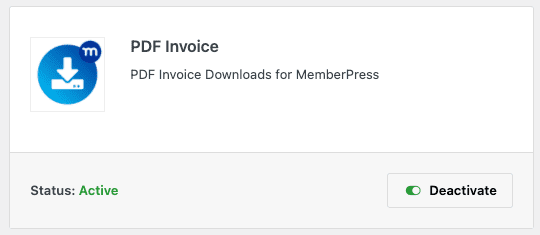
Find add-ons under MemberPress -> Add-Ons. Enabling the add-on will activate it as well.
2. Invoice Options
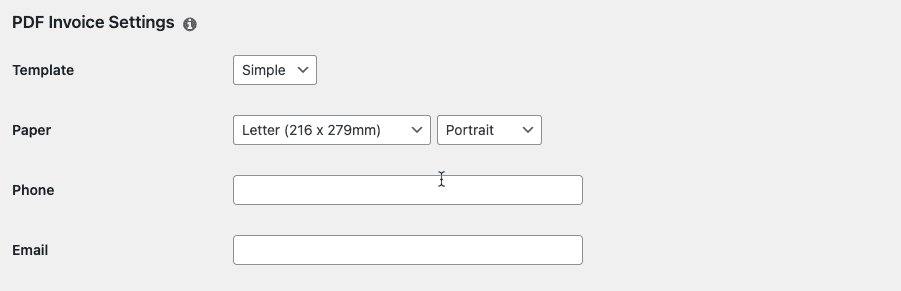
Find the invoice options under Settings -> Info tab. Under the general settings there is a new section for the PDF settings. Choose between “Simple” and “Modern”, paper size, and enter basic contact information.
3. Logo & Invoice Options
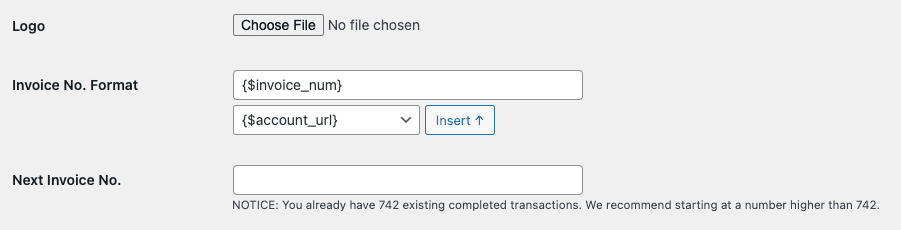
The PDF invoices will automatically number off one by one but it is important to give the settings a starting place. So if you already have invoices leading up to a particular number choose something larger for the next invoice number.
4. Address Formats
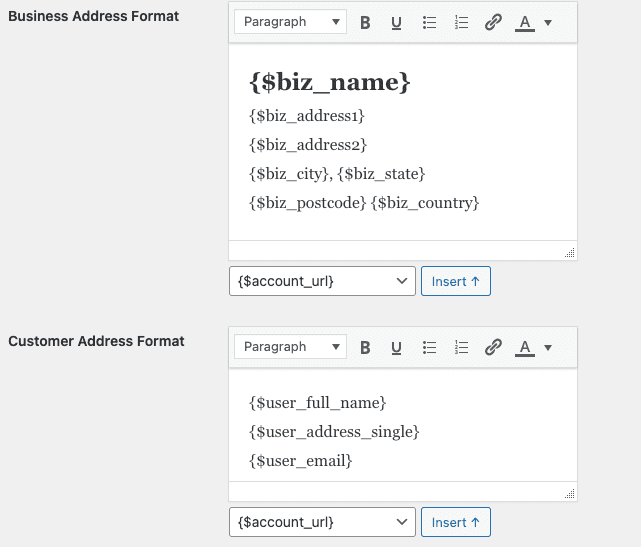
Address formats differ all around the world, so there are settings where you can add additional fields, remove fields and otherwise format to your heart’s content.
5. Notes & Footnotes
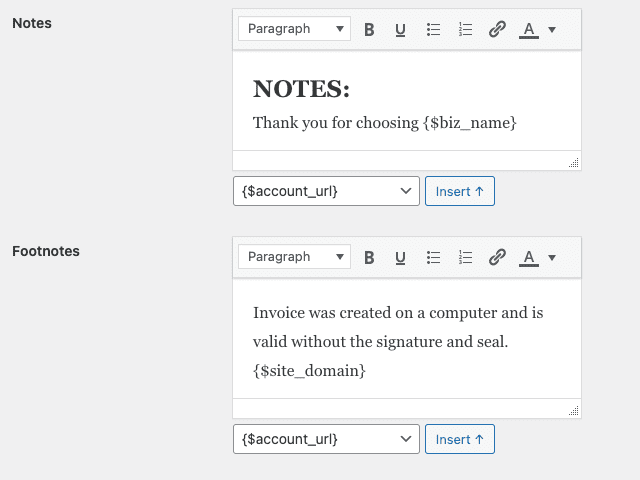
Next up are any notes or footnotes you want to add to your invoice. This is a great place for a “Thank you” or disclaimer that the invoice is auto-computer created.
6. Color

Last but not least a final step for branding choosing an accent color for the PDF Invoice. This and the logo helps make the invoice look official and professional. Make sure to save all your settings at the end.
PDF Invoices In Action
The PDF Invoices are available in the account view for your member and also available in the backend for your records.
Member View
Under the Payments tab of the member view, members will be able to see the download PDF for the invoice. The PDF’s will also be attached and sent with the Transaction receipt emails.

Site Admin View
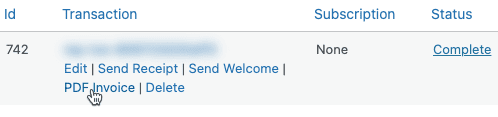
A Site Admin can download a PDF invoice for any of the Transactions from the MemberPress > Transactions page by clicking the “PDF Invoice” link under the transaction number.
Template Examples
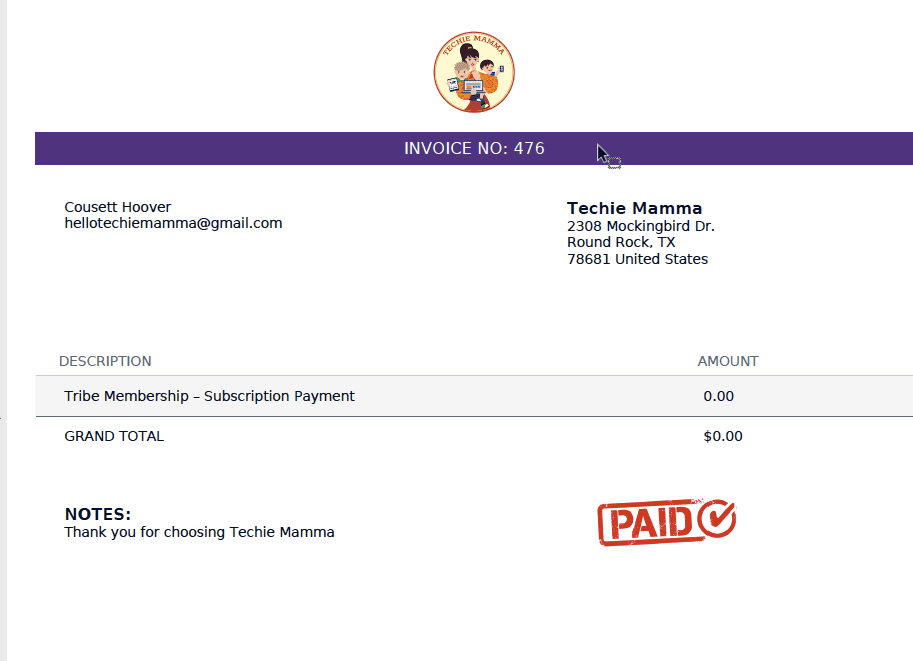
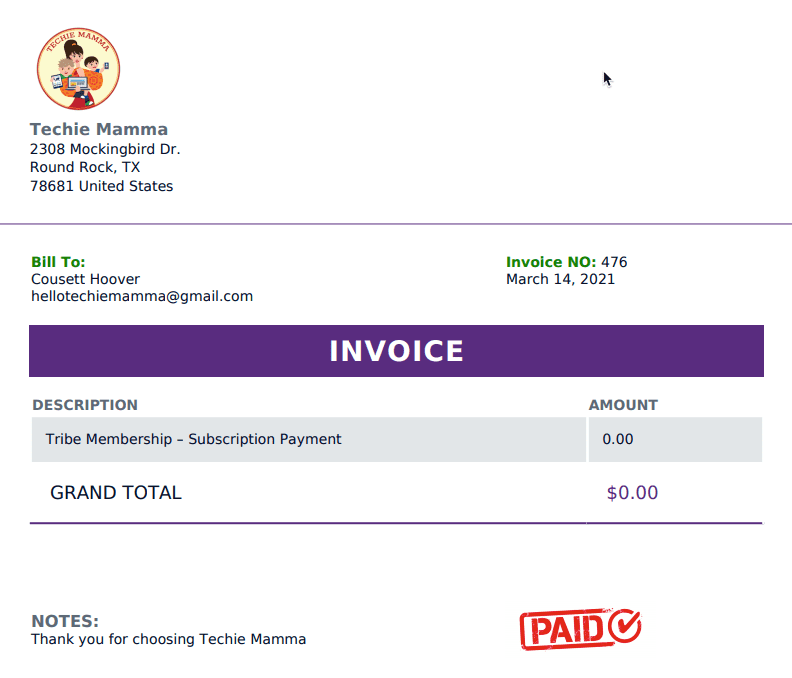
So over to you. Will you enable PDF Invoices on your Membership Site? Are you excited about how easy it is to implement?


 BY TECHIE MAMMA
BY TECHIE MAMMA