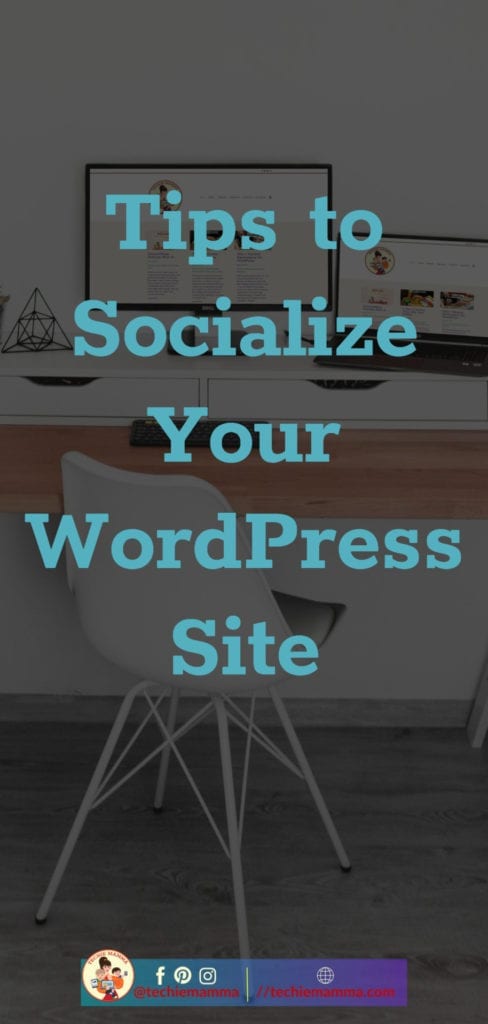
Social Media Optimization in WordPress
One of the most important things when thinking about social media is to make sure your WordPress site is optimized for social media. Setting up automatic inclusion of open graph metadata is at the top of this list.
Open Graph is a technology first introduced by Facebook in 2010 that allows integration between Facebook and its user data and a website. By integrating Open Graph meta tags into your page’s content, you can identify which elements of your page you want to show when someone share’s your page.
https://www.computerhope.com/
Basically, in simple terms, Open Graph makes it so that your featured image, title and more automatically get pulled in when you paste in a URL. Setting up Open Graph by hand can be a little tricky but many plugins help with the process and make it just as magical. If you have an SEO plugin running on your site, check if they have an area for social media and to enable Open Graph tags. Two popular options Yoast SEO and SmartCrawl both have areas for WordPress Social Media optimization.
Once you have Open Graph setup you will be ready to share your posts in style.

Social Media Settings for WordPress Posts and Pages
Open Graph allows for specific meta or information to be taken from your website or individual posts and pages. With likely the same SEO plugin you can add individual information to each post and page. Find the settings for your plugin and you can upload a custom title and description as well as a shared image for Facebook and Twitter. The Facebook debugger or Twitter card validator tools will show you how your post will appear when shared.
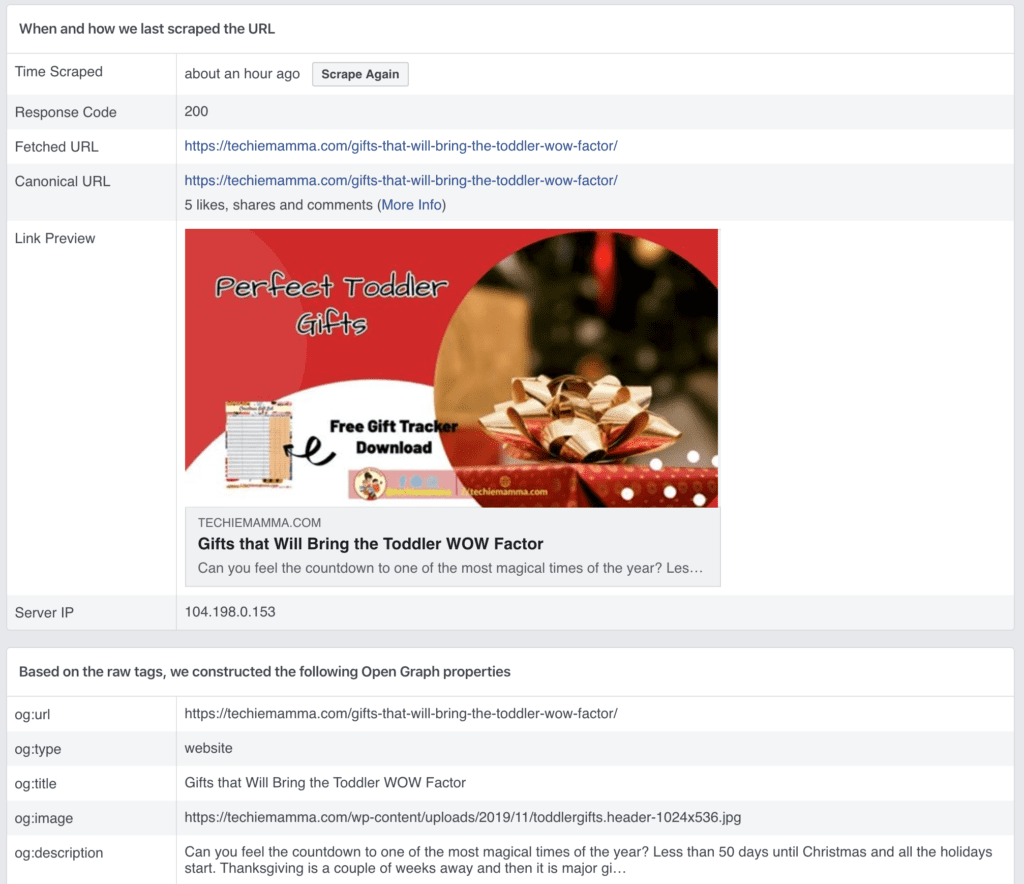
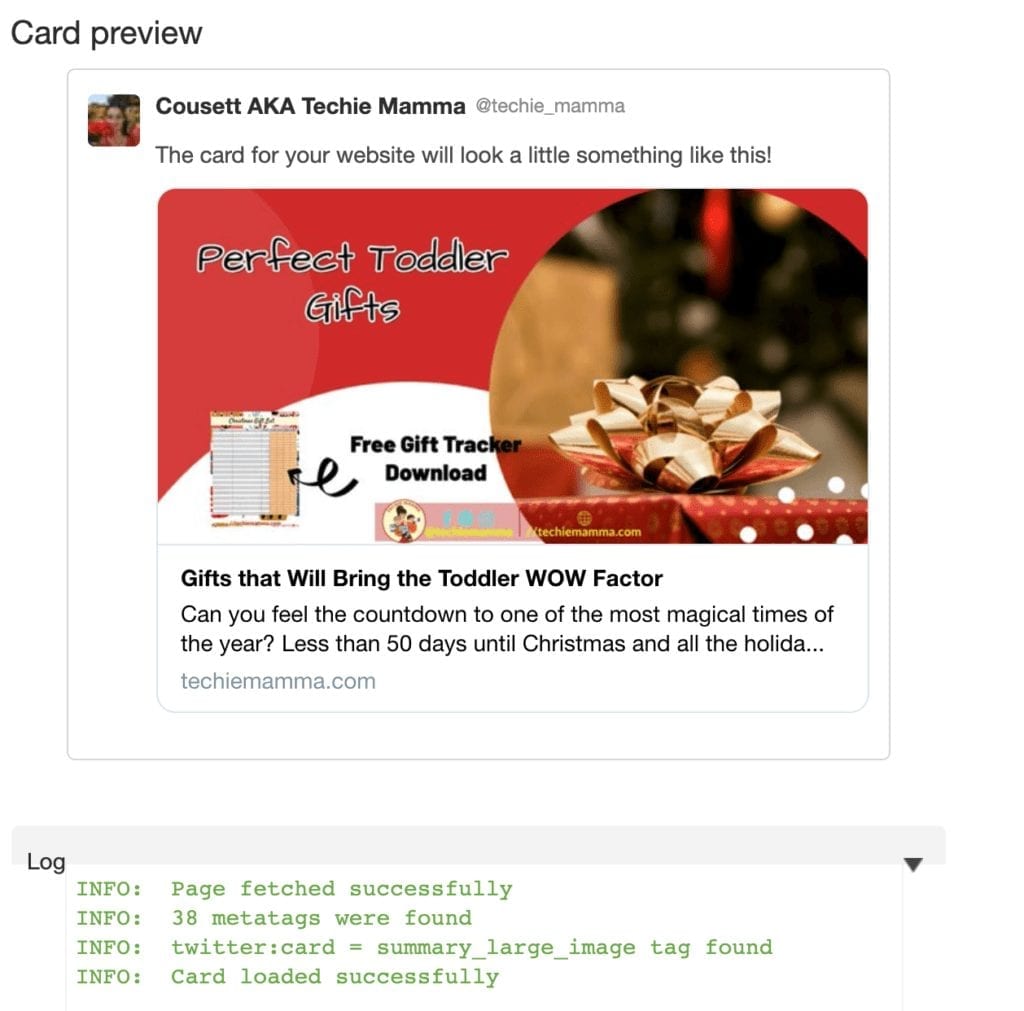
Learn more about Open Graph and mastering social media on Facebook and Twitter with Neil Patel’s post.
Adding Social Sharing Buttons to WordPress
Adding social sharing buttons to your blog posts is a great and easy way to promote your website on social media by encouraging others to share your content. There are many, many, many, social sharing buttons out there. Being the plugin maniac I am, I have used many. My favorite include Social Warfare (paid), Social Pug (now Grow, by Mediavine) (free & paid), and Social Snap (free & paid). I am in love with Tasty Pins for the special things that need to be done for Pinterest.

For more tips, check out WP Beginners’ full guide on how to add social share buttons in WordPress.
Automated Social Sharing in WordPress
Social media is great and powerful but it can be really time-consuming. Automating the process so that posts are shared on a regular basis is a great way to take the tedious task out of the mix. There are several tools that can automate social media from your WordPress site.
- JetPack – JetPack a great plugin for WordPress with a lot of tools (including SEO) allows you to automatically share your posts when you publish a post to Facebook and Twitter. It’s free to start out and then there are upgraded plans.
- IFTTT – IFTTT is simply magic and is useful for a lot of things. IFTTT (If This Then That) allows you to create automation with tons of apps. Use it to connect your WordPress site to Social Media.
Bonus: Social Media Sizes Cheatsheet
Facebook Image Sizes
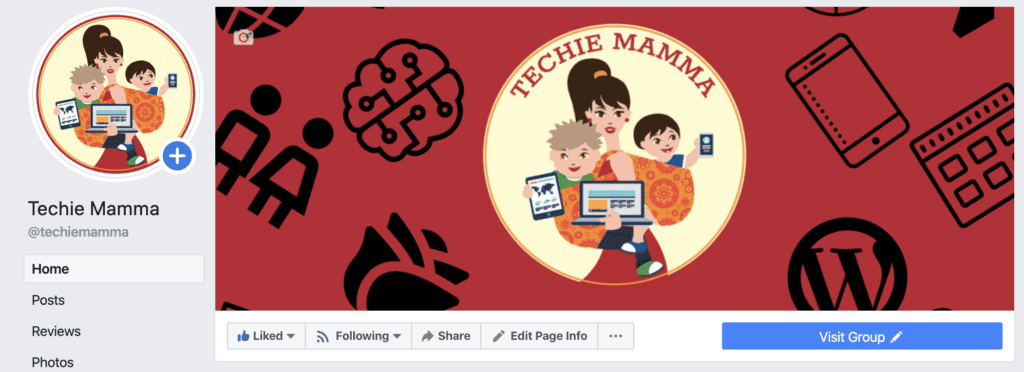
Facebook has specific recommendations for images to be used in different areas. They often change so check the official developer handbook before creating.
- Cover image: 820 x 312 pixels
- Profile image: A square image of at least 180 x 180 pixels
- Shared Image: 1200 x 630 pixels (if sharing a link your Open Graph image will be this size.
- Group cover image: 1640 x 856 pixels.
Instagram Image Sizes
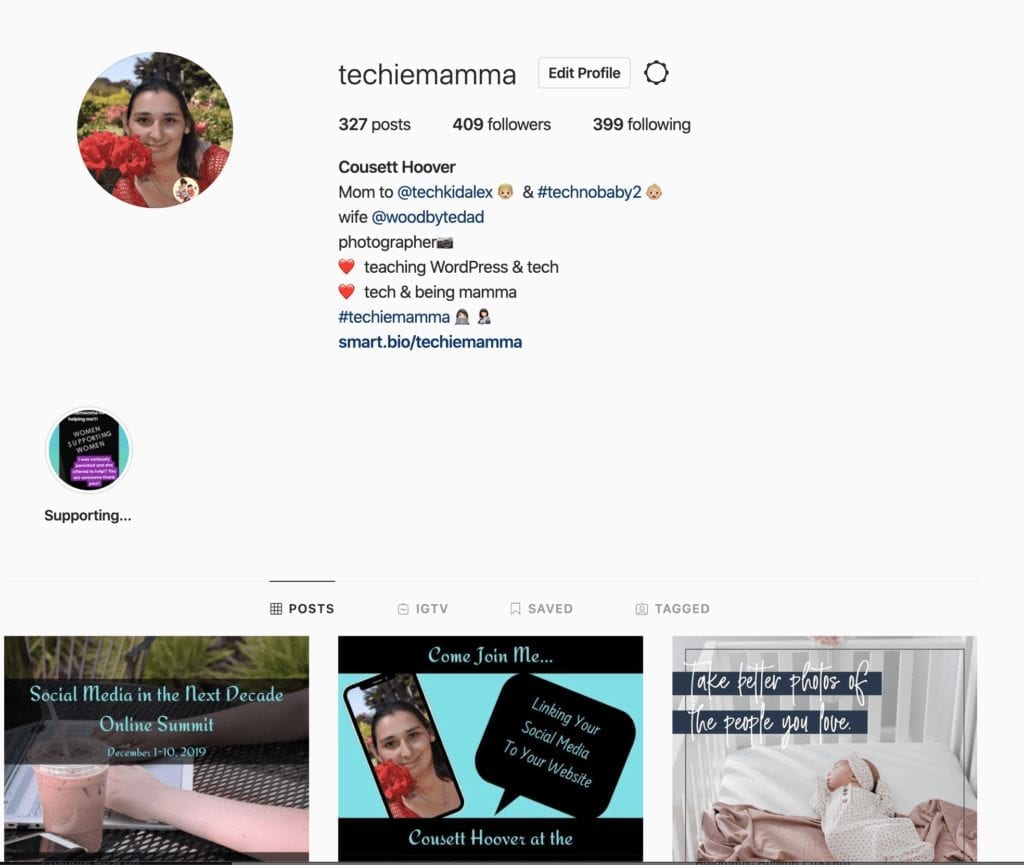
Upload images from the Instagram app and it will automatically take care of the images sizes. Otherwise, follow these guidelines on this visually dynamic platform.
- Profile image: 110 x 110 pixels
- Image thumbnail: 161 x 161 pixels
- Shared photos: 1080 x 1080 pixels
- Shared videos: 1080 pixels wide
Twitter Image Sizes
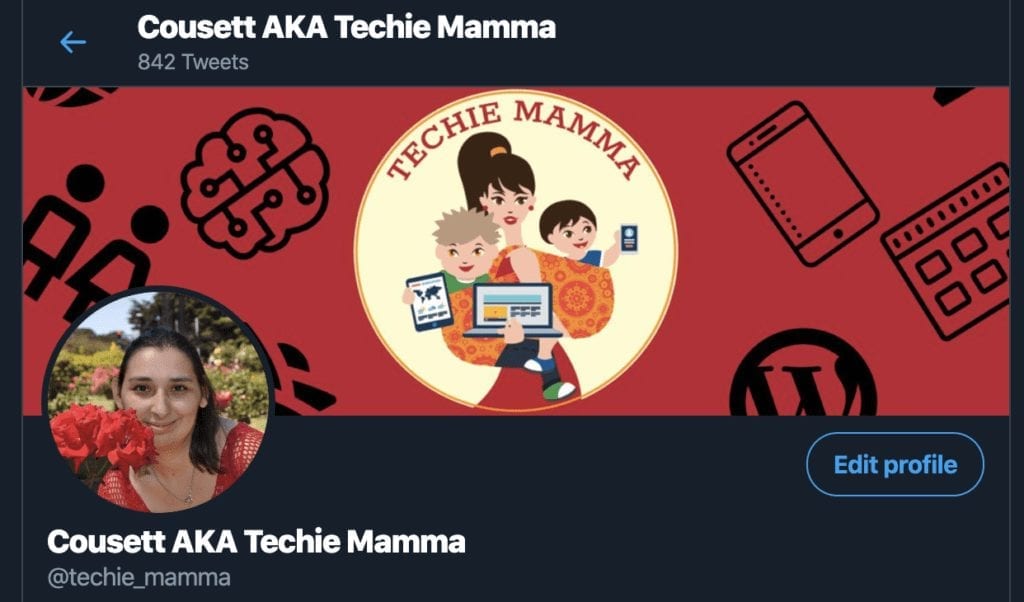
Add images on your Twitter feed and profile for a more engaging view.
- Header image: 1500 x 500 pixels
- Profile image: 400 x 400 pixels
- In-stream image: 440 x 220 pixels
Pinterest Image Sizes
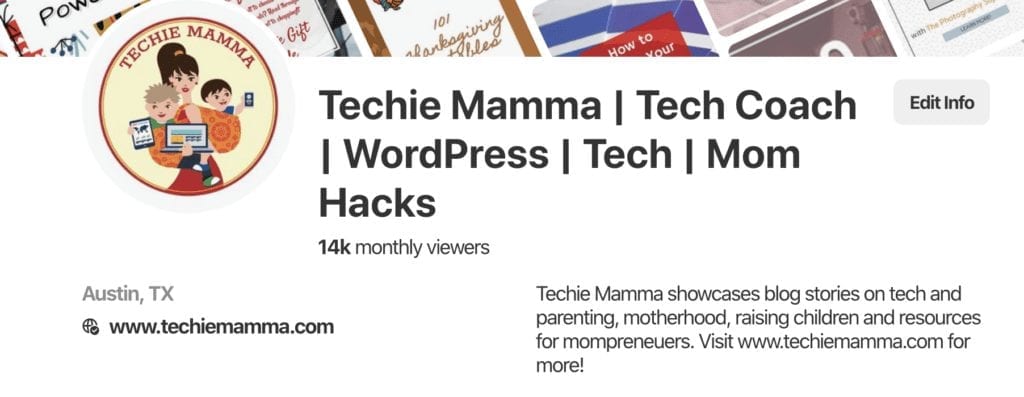
Pinterest is a visual search engine! Use images to engage your audience.
- Profile image: 165 x 165 pixels
- Profile cover: The board of your choice will automatically create an engaging cover.
- Board cover image: 222 x 150 pixels
- Pinned image preview: 236 pixels wide with an aspect ratio of 2:3 to 1:3.5.
YouTube Image Sizes
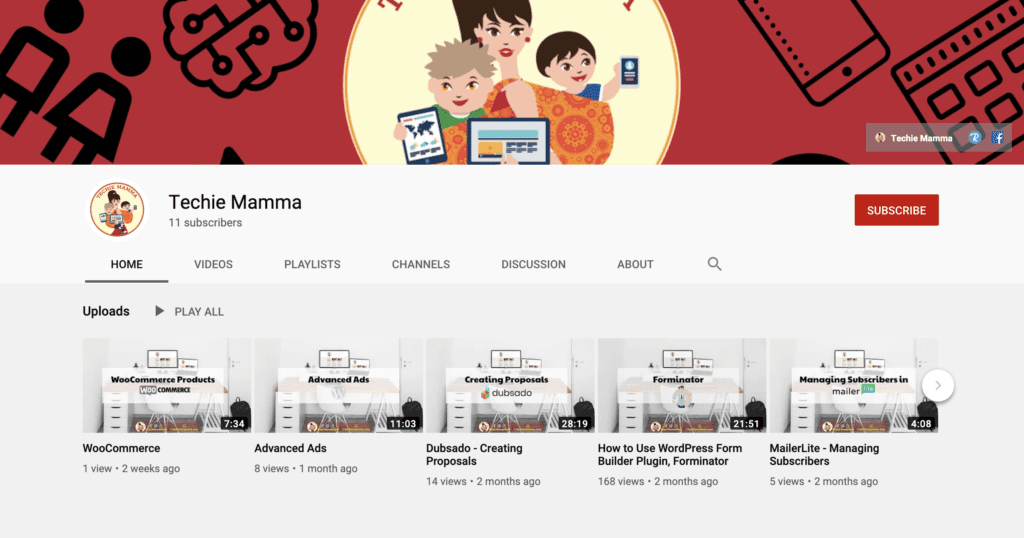
YouTube is a popular social media platform and search engine. Use your profile and cover image to tell your story to your viewers.
- YouTube Channel cover image: 2560 x 1440 pixels
- Channel icon: 800 x 800 pixels
- Video thumbnail: 1280 x 720 pixels

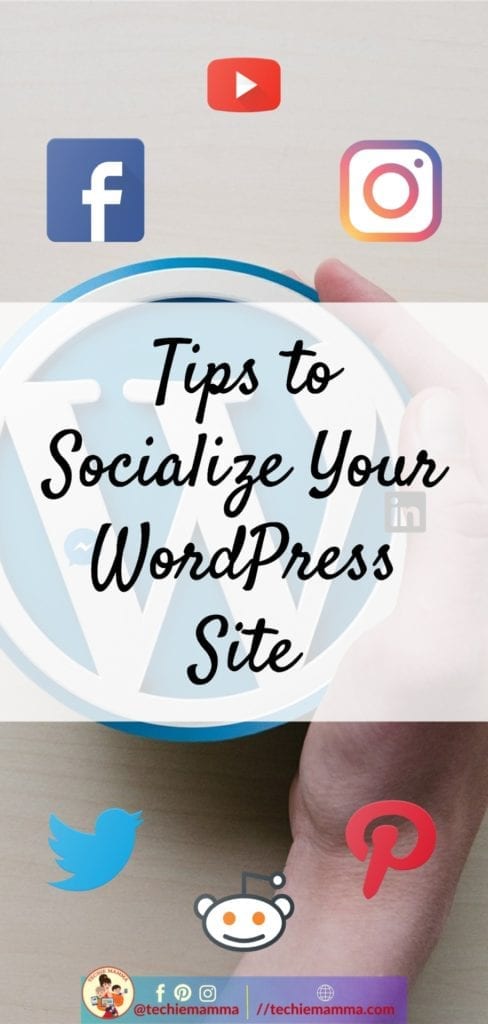


 BY TECHIE MAMMA
BY TECHIE MAMMA