As Mompreneurs, we want to sell a service or product on our site. The easiest and simplest way to do this is to set up a form that can take payments and have options. Order forms by WPForms gives this solution in a beautiful interface and seamless integrations with Stripe, PayPal, and other popular payment processing tools. The order form creation process takes 5 easy steps and no time at all.
Forms – an essential part of the web
Forms are an essential part of any website. It creates engagement between the person viewing the website and the website itself (ultimately the creator of the website). We interact with forms all day long. From login forms to check out forms, browsers like chrome even help us out by auto filling our information. Think about your day and all the forms you fill out, all the time. There are over 9,000 plugins that come up in the WordPress repository when you look up forms. That is a lot to choose from. Two of my favorite options include WPForms and Forminator. WPForms is one of the most popular plugins in the repository and one of the best form plugins available.
5 Easy, Quick Steps to a Gorgeous Order Form for Your Customers
Everyone learns in different ways. Check out the video tutorial, step-by-step written for quick reference, or the interactive step-by-step tutorial. Let me know which one you like best!
Video Tutorial
Step-by-step Tutorial
1. Create a Simple Order Form in WordPress
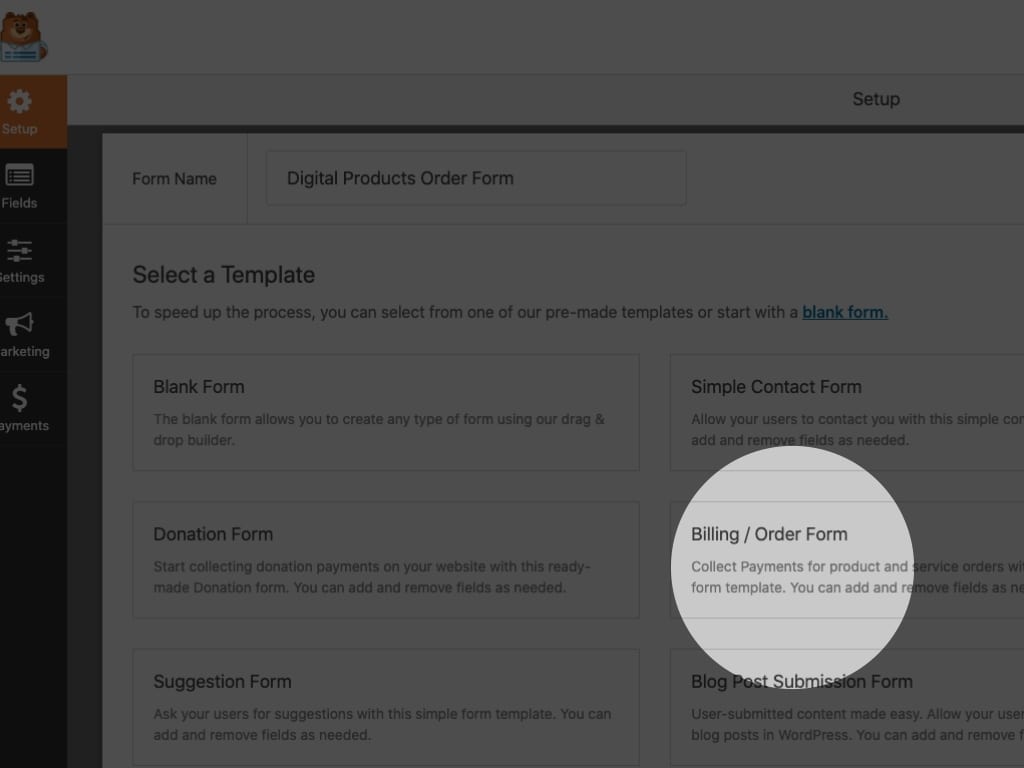
Create a new WPForms form, choose the Billing / Order form option.
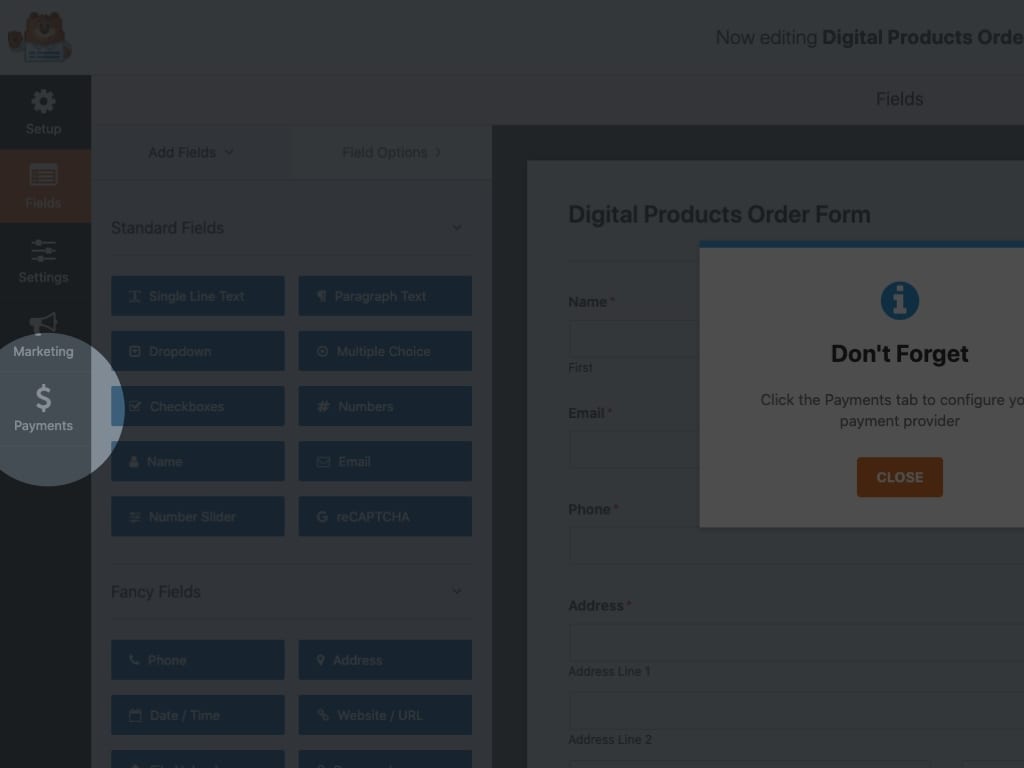
The Payments tab on the left, allows for payment processing.
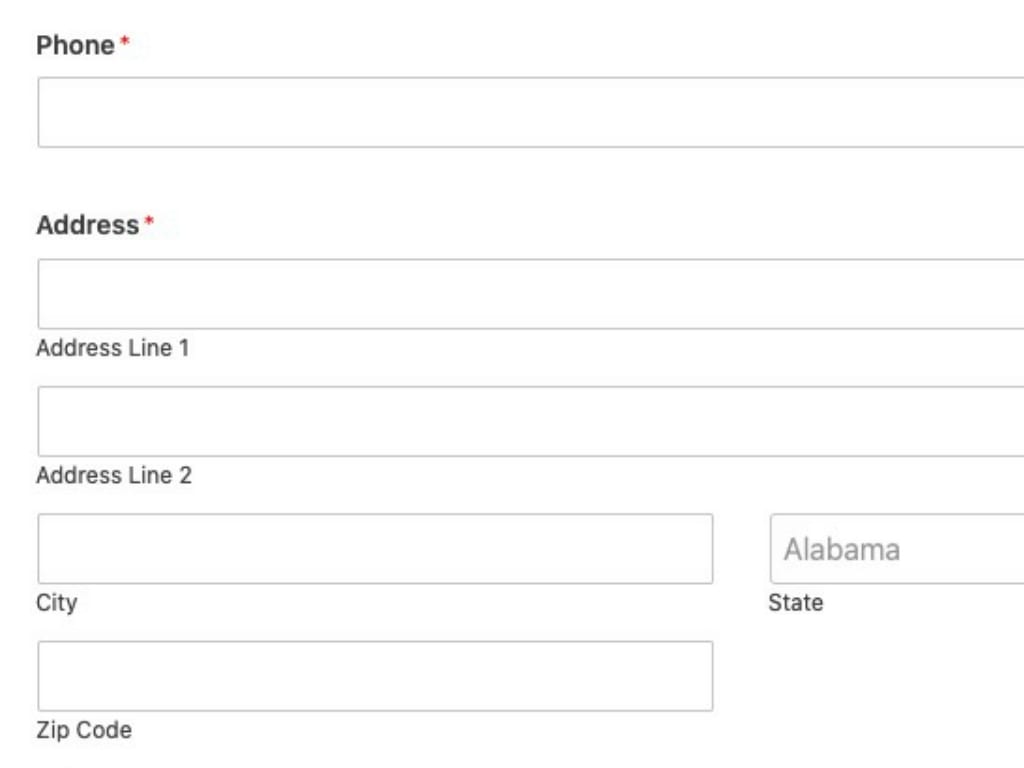
If there are extra fields that are not needed, delete them. With forms, make sure that the form is as easy to fill out as possible.
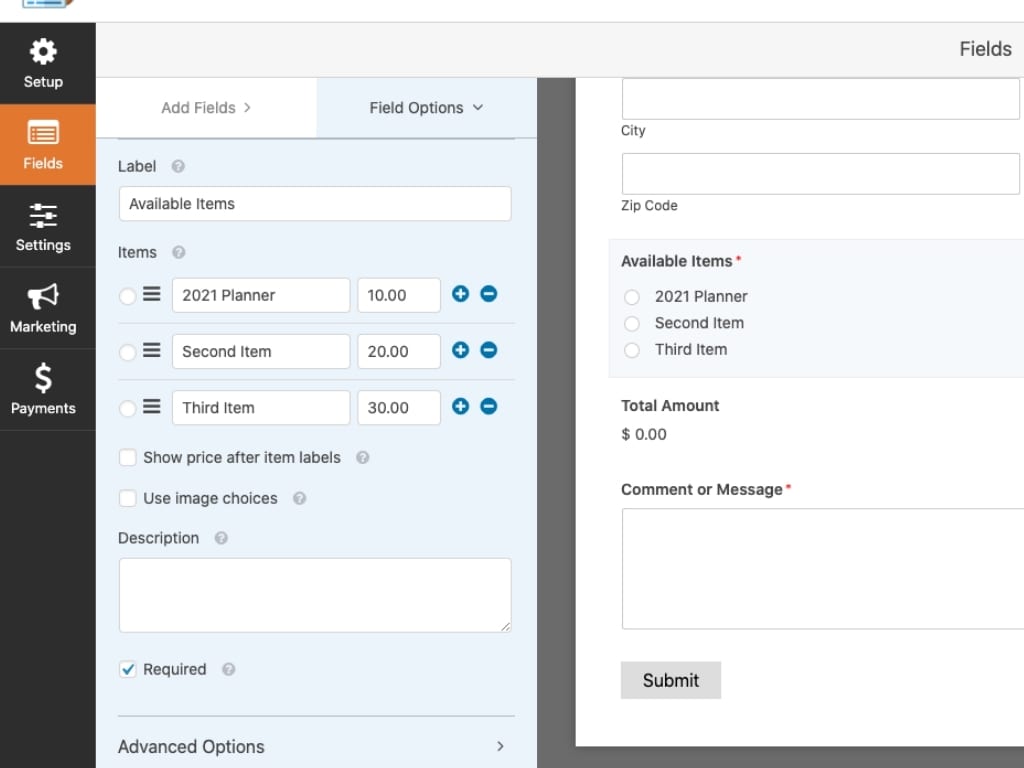
In the available items field, add your items and prices. Optionally, you can show prices after the items labels and / or also show image choices.
Lastly, you can add additional fields to your order form by dragging them from the left hand side to the right hand side.
2. Configure the Payment Settings
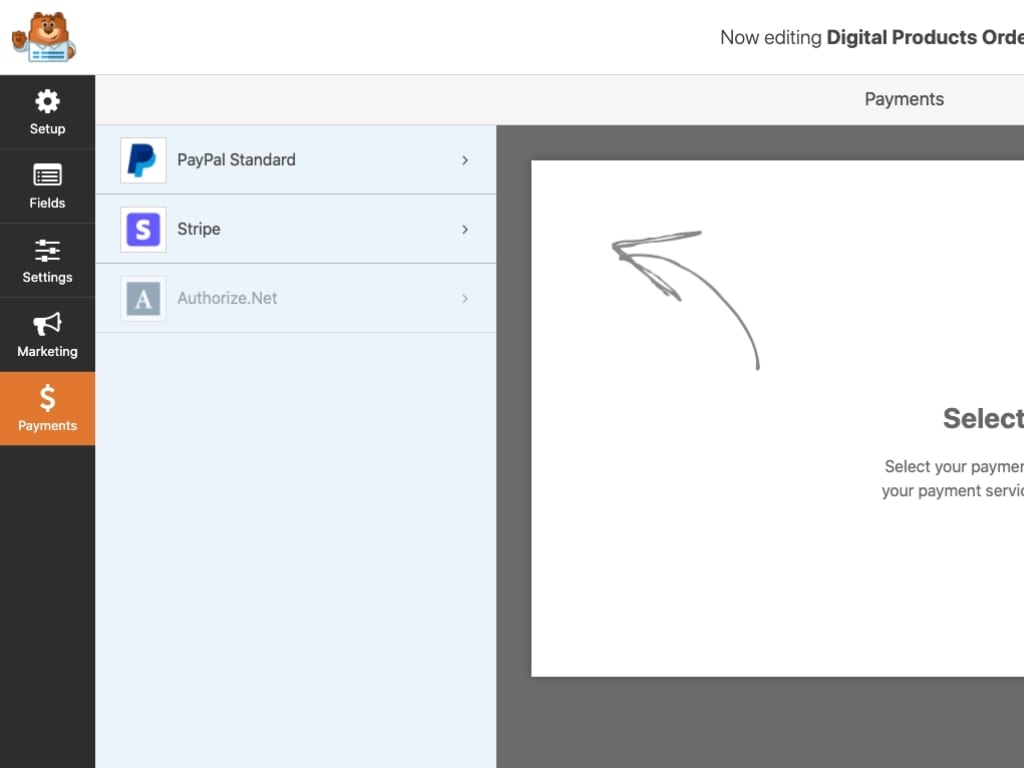
Go to the Payments tab to set up PayPal, Stripe, or Authorize.net.
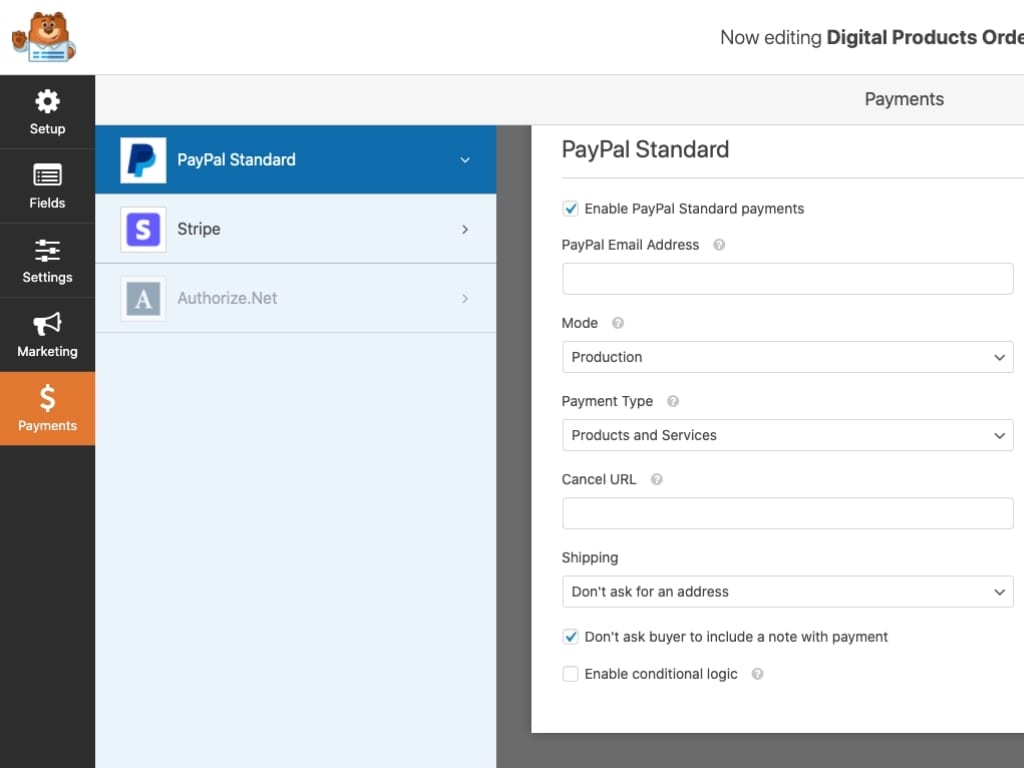
For PayPal, enter your PayPal email address, and a few additional fields.
3. Configure Your Order Notifications
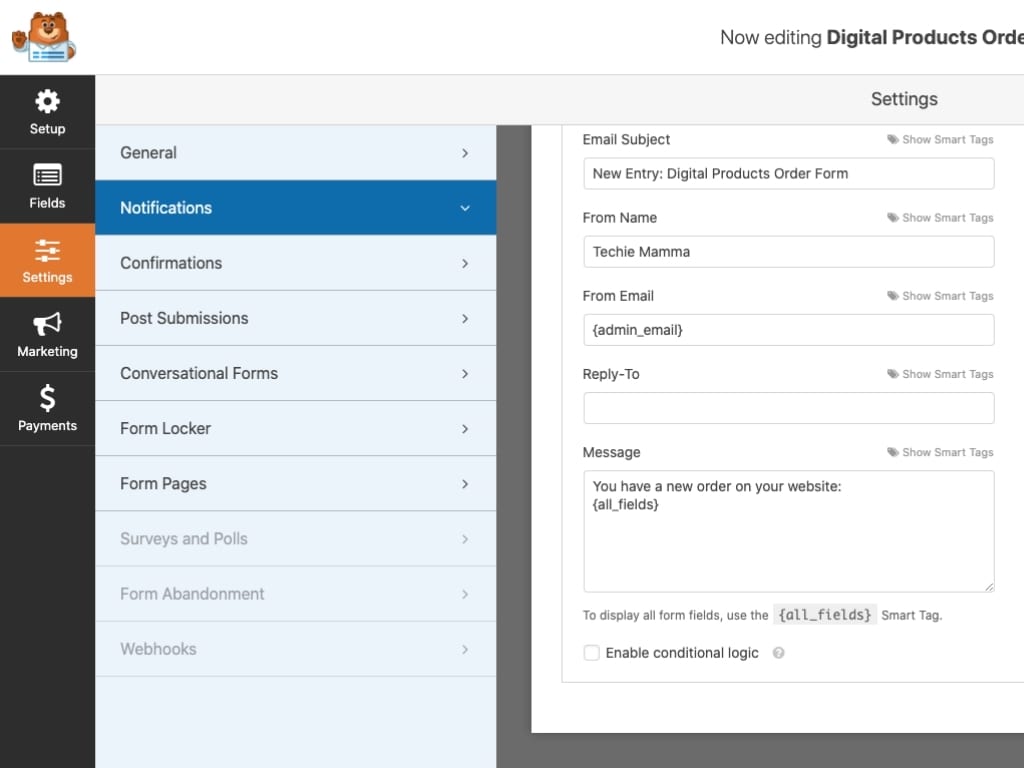
Next, set up the notifications. This notification is a simple email notification letting the site owner know that there is a new order.
4. Configure Your Order Confirmations
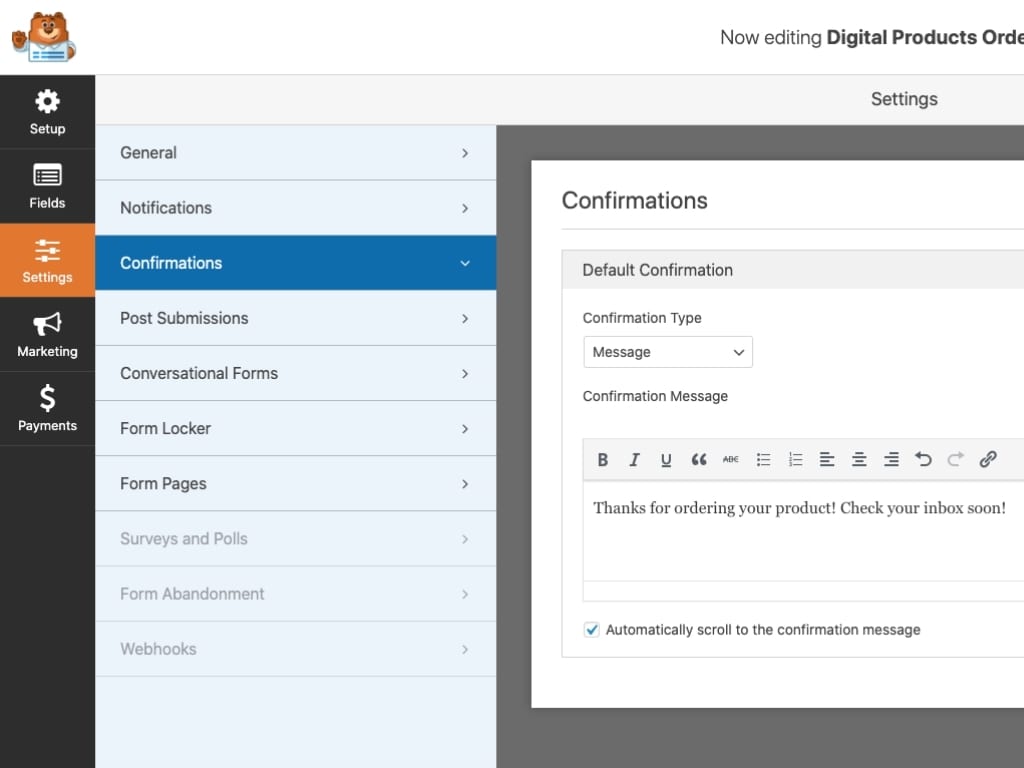
The confirmation, gives the user confirmation that the purchase is complete and the next steps required to get the product.
There are three confirmation types you can choose from:
- Message. This is the default confirmation type in WPForms. When someone submits an order form, a simple message confirmation will appear letting them know their form was processed.
- Show Page. This confirmation type will take customers to a specific web page on your site thanking them for their order. WPForms has a tutorial on redirecting customers to a thank-you page.
- Go to URL (Redirect). This option is used when you want to send customers to a different website. If you are selling digital products this could potentially be a Google Drive link or Dropbox link.
5. Add Your Simple Order Form to Your Site
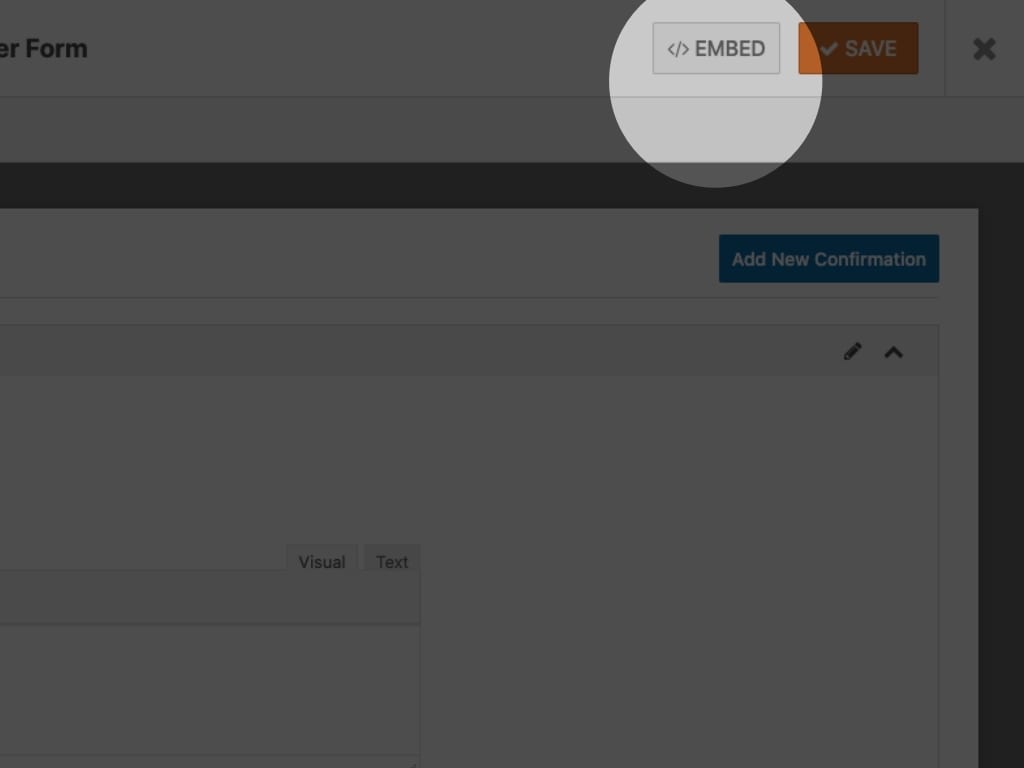
Once the confirmation is complete, click the Embed button on the top right to add it to a page in WordPress.
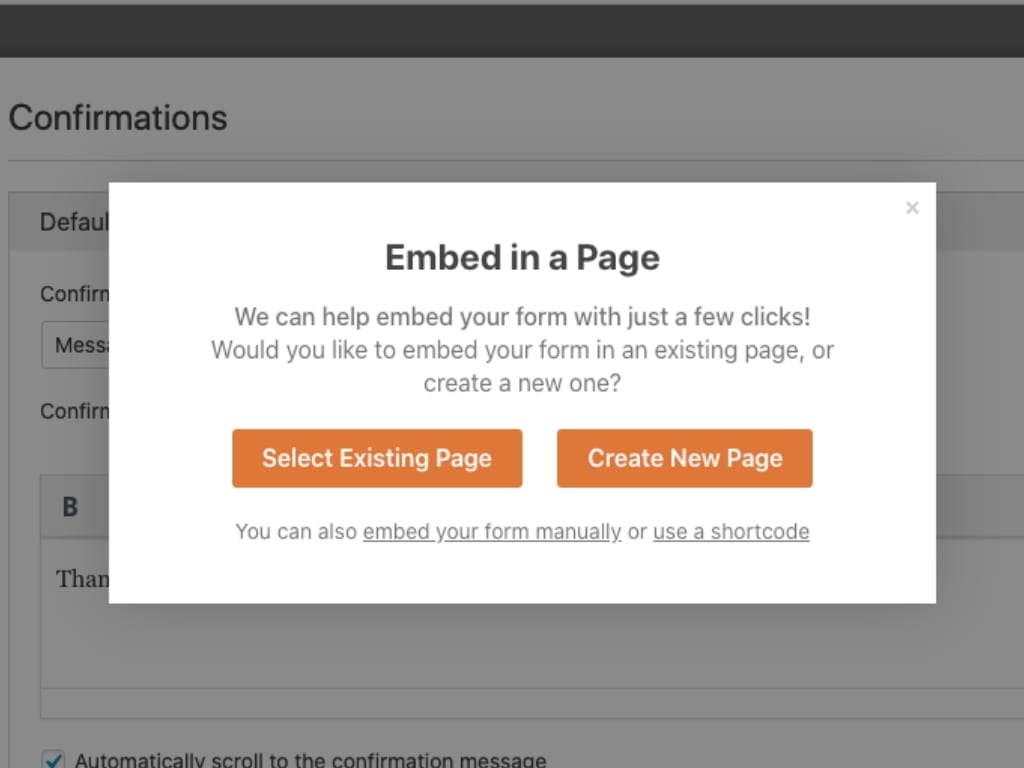
Choose either an existing page or a new page.
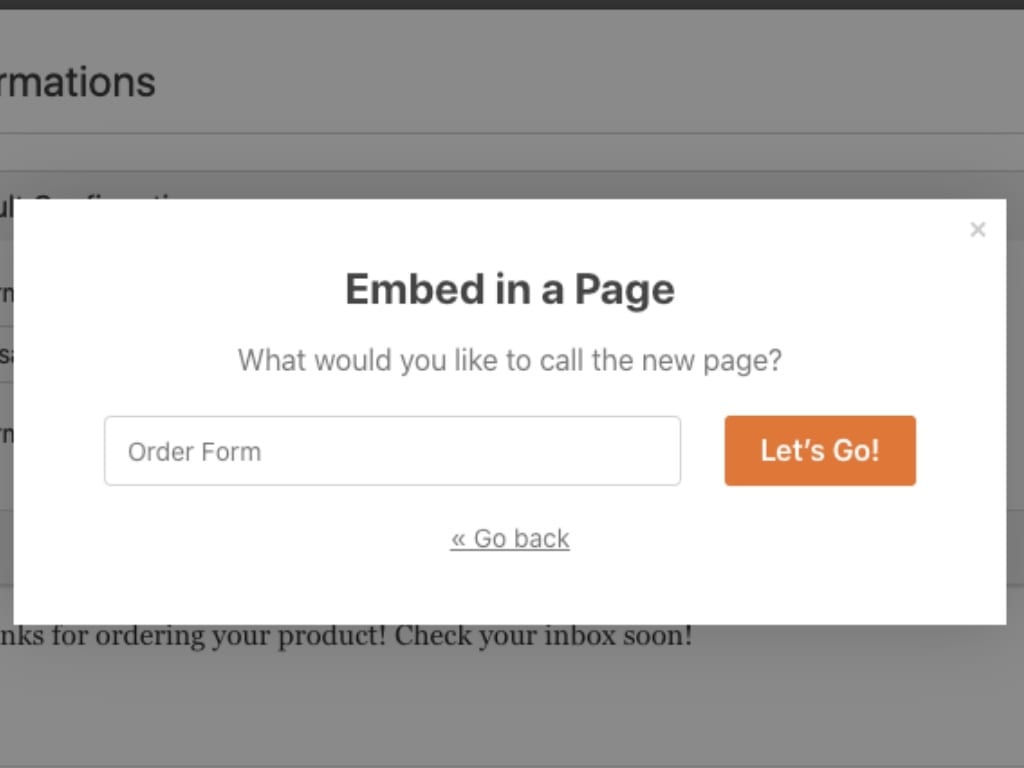
Embed on a new page, add a new title for that page.
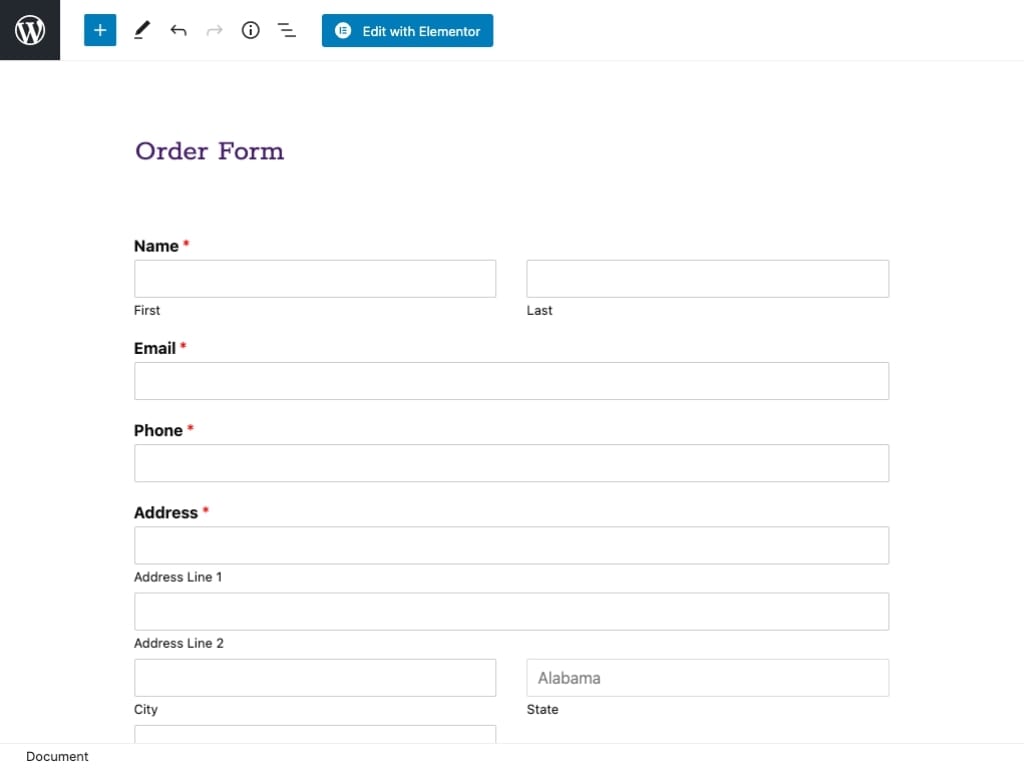
WPForms automatically embeds the form on the page. Add any additional information to the page around the form. This can include images and the featured image.
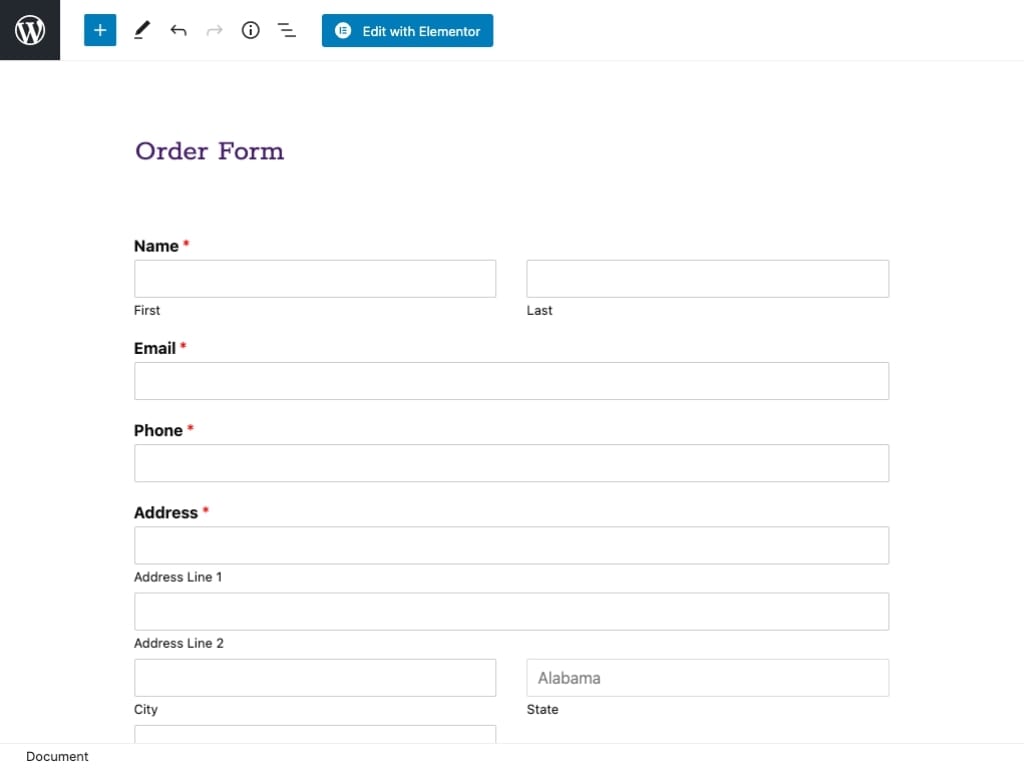
Preview or publish the page and the form is ready to be shared. Make sure to test it at least once before sending it out into the world.
Interactive Step-by-step Tutorial
So, what are you waiting for? Get started with the most powerful WordPress forms plugin today. WPForms Pro comes with a free online order form template and 14-day money back guarantee.

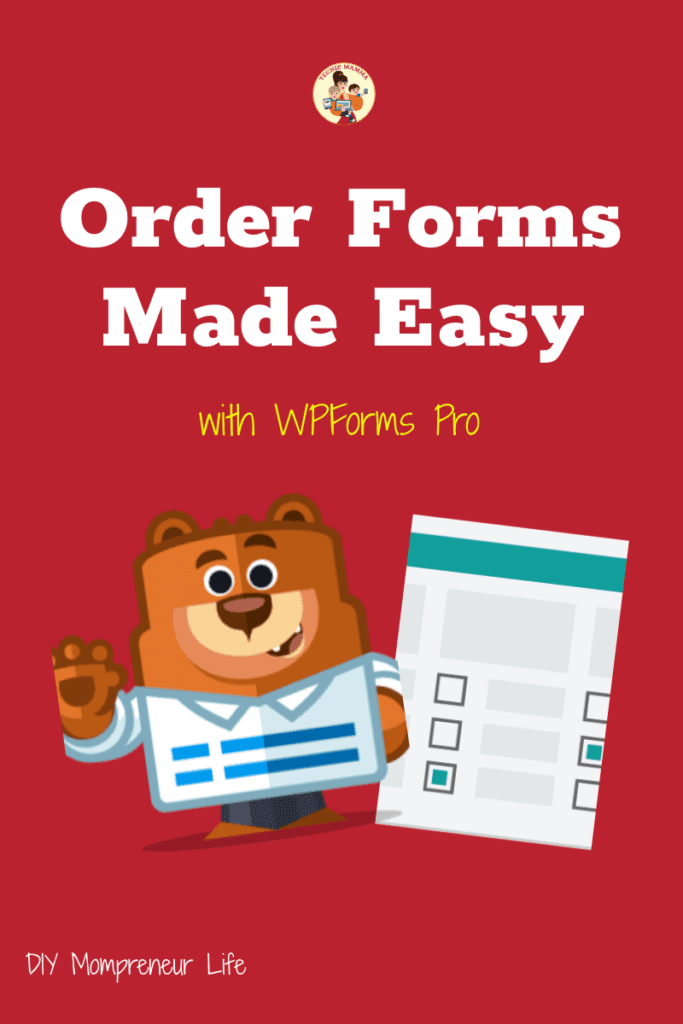


 BY TECHIE MAMMA
BY TECHIE MAMMA